Available with Location Referencing license.
You can merge two or more line events using the Merge Events tool available in the Event Editor or through the attribute table.
Merging events with the Merge Events tool
Upon successful execution, the Merge Events tool merges multiple adjoining events into an existing target event. All the input events, except the target event, retire. The merged event acquires the lowest value from the From Measure field and highest value of the To Measure field from the input events by default. If a gap exists between the input events, the gap is bridged in the merged event. You can edit the attributes of the merged layer prior to committing the merge.
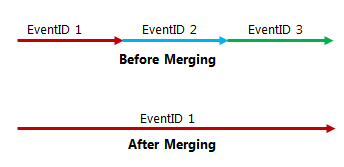
In the following image, if two events are merging and the From Measure of the starting event (EventId A) and the To Measure of the ending event (EventId B) have referent offset values, the resulting merged event (event A) will retain the referent offset values as its From Measure and To Measure.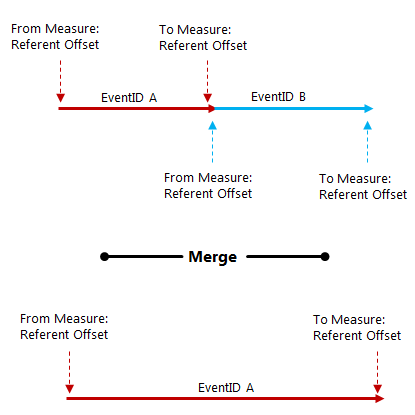
Use the following steps to merge events in the Event Editor.
- Open Event Editor and, if prompted, sign in to Portal for ArcGIS or ArcGIS Online.
- Click the Edit tab.
- In the Edit Events group, click the Merge Events button
 .
.The Merge Events widget appears.
- Select the events on the map by drawing a bounding box.
The events to be merged belong to the event layer selected in the Layer drop-down list.
The Merge Events widget appears.
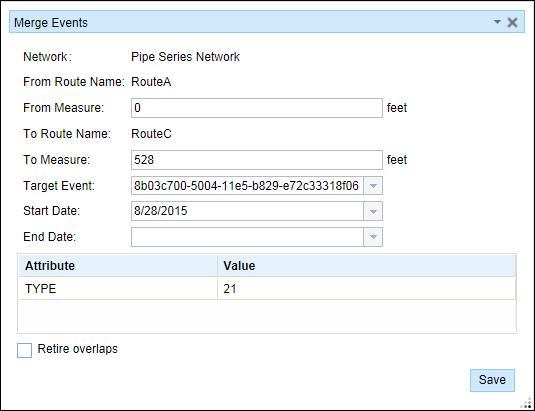
The event's attribute table opens at the bottom with the selected events highlighted in green.

The participating events's EventID is listed in the Target Event drop-down list.
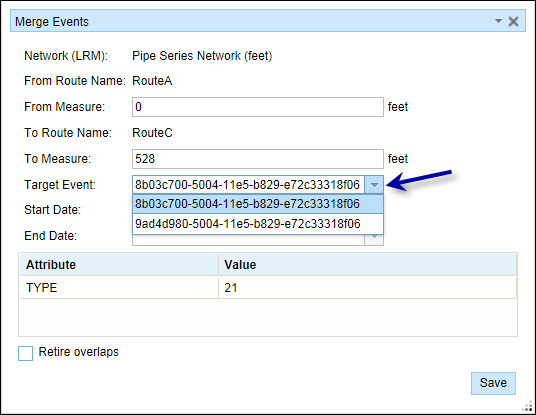
- Optionally change the From Measure, To Measure, Start Date, and End Date values.
The start date defaults to today's date. All the records highlighted in green will be merged to the target event.
- Optionally edit the characteristic attributes in the table.
The attributes are from the Target Event by default.
Note:
Coded value, range domains, and subtypes are supported when configured for any field in the Attribute-Value table.
- Click Save to merge the records.
A confirmation message appears at the lower right once the edited event is saved.
Merging events from the attribute table
You can also merge events using the records present in the attribute table using the following steps.
- Select events using selection tools such as Select by Route, Select by Polygon, Select by attributes, and so forth.
The attribute table opens with the results.
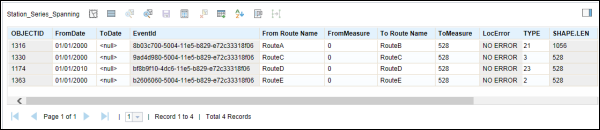
- Highlight the events you want to merge by clicking them in the table and pressing and holding the Shift key.
The selected rows are highlighted in blue.
- Click the Merge Events button
 .
.- The events records to be merged are highlighted in green.
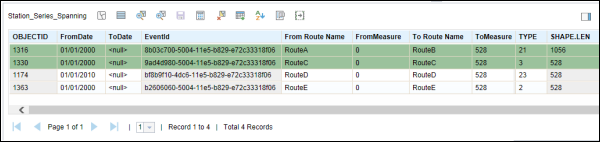
- The Merge Events widget appears.
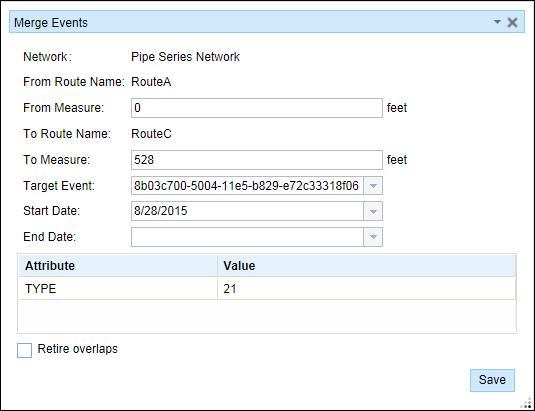
- The events records to be merged are highlighted in green.
- Optionally change the From Measure, To Measure, Start Date, and End Date values.
The start date defaults to today's date. All the records highlighted in green will be merged to the target event.
- Optionally edit the characteristic attributes in the table.
The attributes are from the Target Event by default.
Note:
Coded value, range domains, and subtypes are supported when configured for any field in the Attribute-Value table.
- Click Save to merge the records.
A confirmation message appears at the lower right once the edited event is saved.
Editing with conflict prevention enabled
When conflict prevention is enabled, you can merge two or more adjoining events after acquiring locks under these conditions:
- No one has a lock on the event layer in any versions of the feature service for the route on which the events will be located.
- You already have an event lock on the event layer in which you're currently working.
- You already have a lock in the current version on the route on which the event lies.
- You already have a lock on the concurrent route of another network in the same version in which you're currently working.
- You can edit an event layer if other events along the same route have locks acquired by different people in different versions.
When conflict prevention is enabled, you can't merge two or more adjoining events under these conditions:
- The event layer is already locked by another person for the route on which the event is located.
- The event layer is already locked by you for the route on which the event is located but in a different version.
- The route on which the event is located is already locked by another person.
- The route on which the event is located is already locked by you but on a different version.
- The concurrent route on another network is already locked by you in another version or by a different person in a different version.